Issue Search is obviously not the coolest part of Microsoft Dynamics Lifecycle Services, but it’s very useful and I would like to show you a few tricks.
If you’ve never heard about Issues Search before, it’s a relatively simple web page where you can find hot fixes released for AX 2012 and even issues currently being investigated. This is how the main page looks like: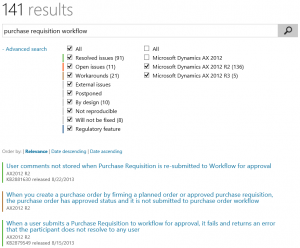
You can see that there is a text box for search input, some filters and results. Notice that you can filter by version of AX (you sometimes need to open Advanced search and adjust this setting to get what you want), that different states of issues have different colors and that you can directly see KB number and the release date (if applicable).
If you click on an issue, you’ll see a bit more details and most importantly you’ll be able to download released hotfixes.
Often you can even see changes done by Microsoft in X++ code, which allows you to quickly review the solution and impact on your application (by using View changes or clicking on a particular affected object).
If you’re familiar with Team Foundation Server, you probably know that this web-based code comparison is a standard feature, so it’s not something unique to Dynamics Lifecycle Services. But it’s unusual to see such a level of transparency from software vendors and I must appreciate that Microsoft decided to share all these details with us.
Now if you return to the main page, you can see the following suggestion in the input box: Enter a keyword, KB number or AOT object path ($\ObjectType\Object or $\ObjectType\Object#element, e.g. $\Classes\Tax#post). If you suspect that something is wrong in a specific object or method, you can easily find all related fixes:
I also noticed that in AX 2012 R3 you can open Issue Search for a given object directly from AOT.
Just note that this currently works only for root elements, not for individual methods.
I never enjoyed searching for hotfixes on PartnerSource; Issue Search is so much better. I don’t say it’s perfect, but it’s evolving, together with the rest of Dynamics Lifecycle Services. And you can help it to evolve by sending some feedback to the product team – just use the smiling icon in the top right corner. ![]()
I can tell you from my experience that they don’t ignore feedback (which, of course, doesn’t necessarily mean that your favorite feature will get on the top of their backlog).



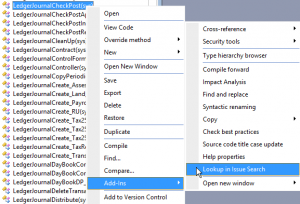
Thanks! Didn’t notice there is “Lookup in issue search” in MorphX. Nifty little function there.